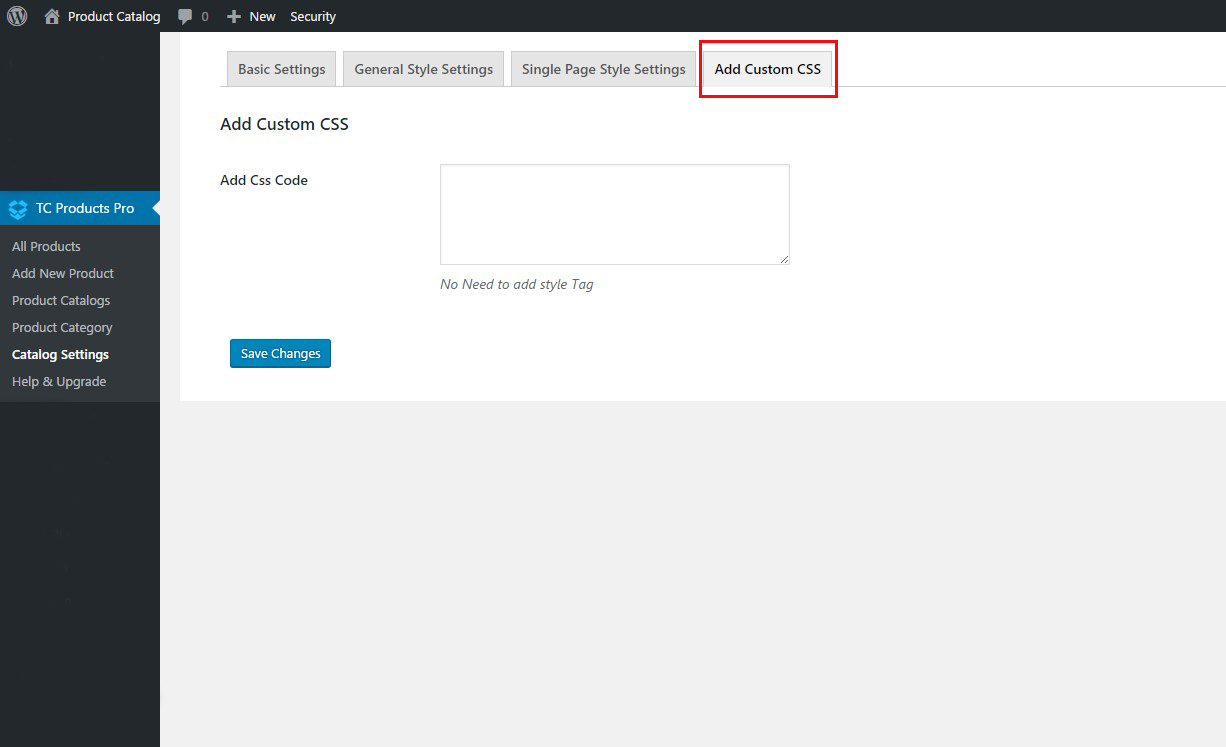Installation
Contents
Installing TC Product Catalog is easy like a regular WordPress plugin. Here goes the step by step Guide to Install TC Product Catalog plugin :
Install Plugin using WordPress Admin Panel Search Option
– In your Admin, go to menu Plugins > Add New
– Search TC Product Catalog
– Click to install
– Activate the plugin
– TC Product Catalog post type will show below POSTS .
Install Plugin using Upload Method in WordPress Admin Panel
– Download the latest version of TC Product Catalog (.zip file)
– In your Admin, go to menu Plugins > Add New
– click on the Upload Tab
– Click on “Choose File from your Hard Disk”
– Browse and Select downloaded tc-team-members.zip & click on ‘Install Now’ button
– Activate the plugin
– TC Product Catalog type will show below POSTS
Install Plugin using FTP Manager
– Upload TC Product Catalog folder with all files inside the /wp-content/plugins/ directory
– Go to WordPress dashboard > Plugins & Activate the TC Product Catalog plugin
– TC Product Catalog post type will show below POSTS with its owl icon.
Add a new Product
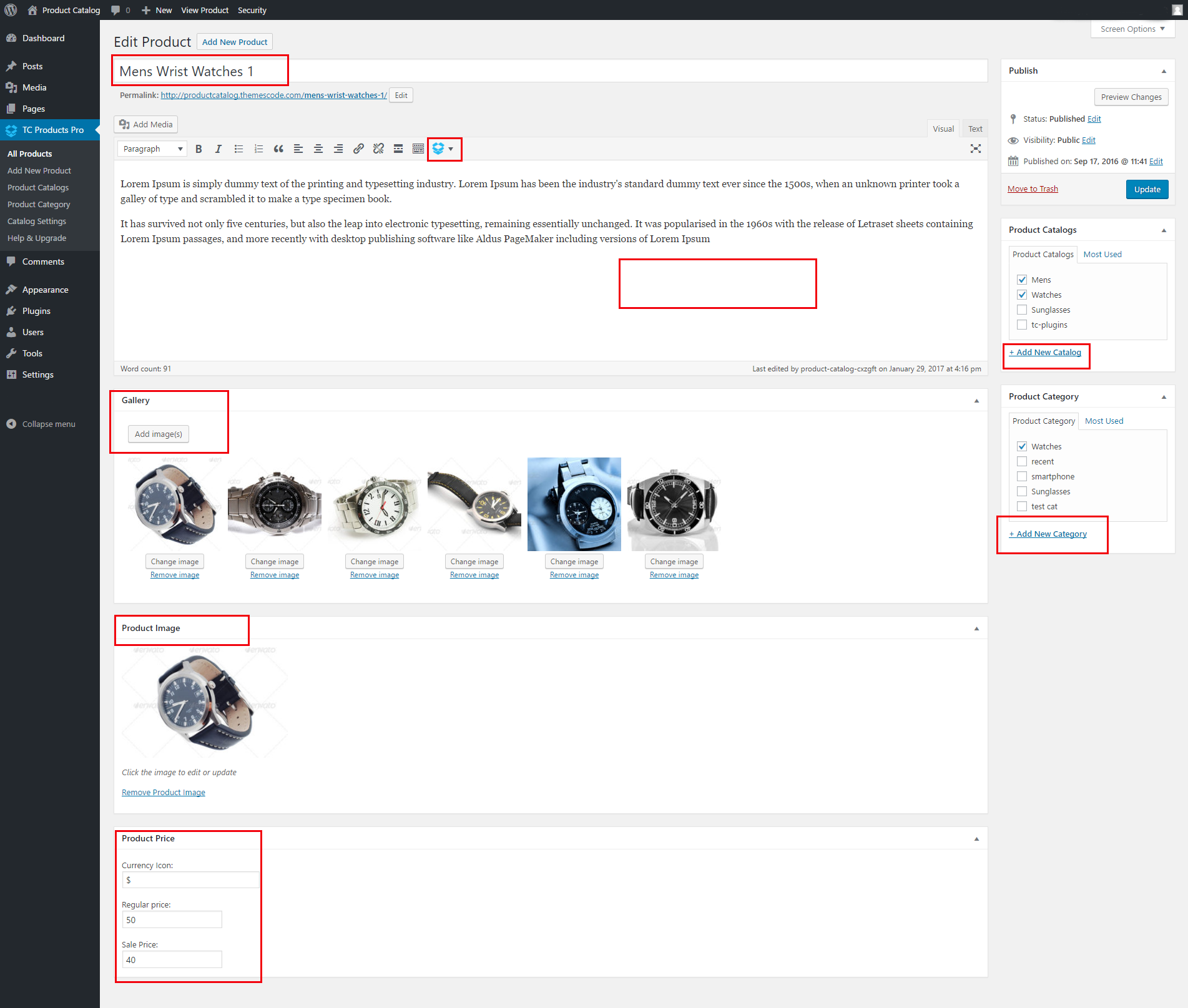
All Products
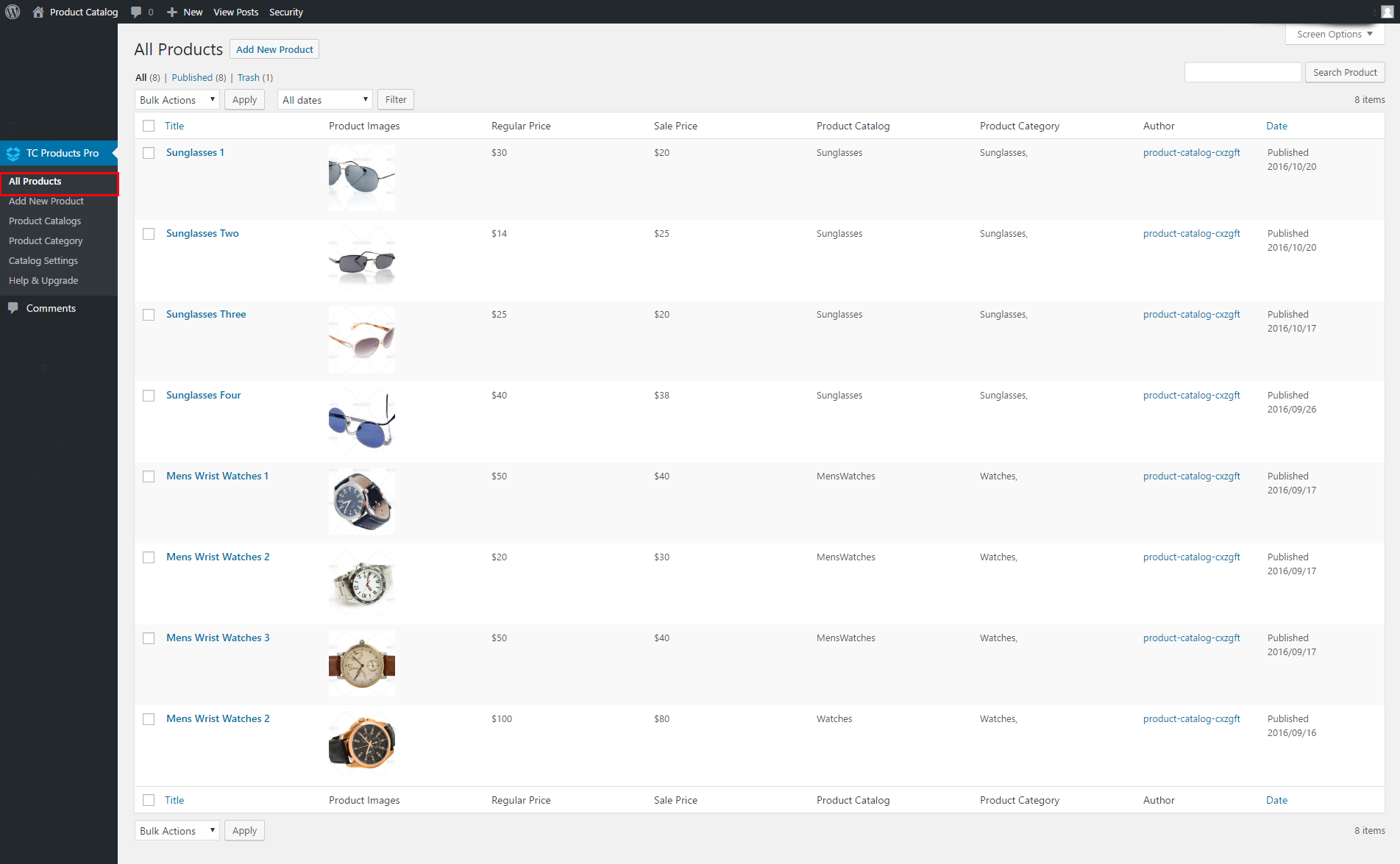
How to Use the shortcode ?
Show all products.
[tcproduct-catalog]
Show Products of a specific Catalog. just put the catalog slug in the catalog Attribute
[tcproduct-catalog catalog=”catalog-slug”]
Shortcode Generator (Pro Version)
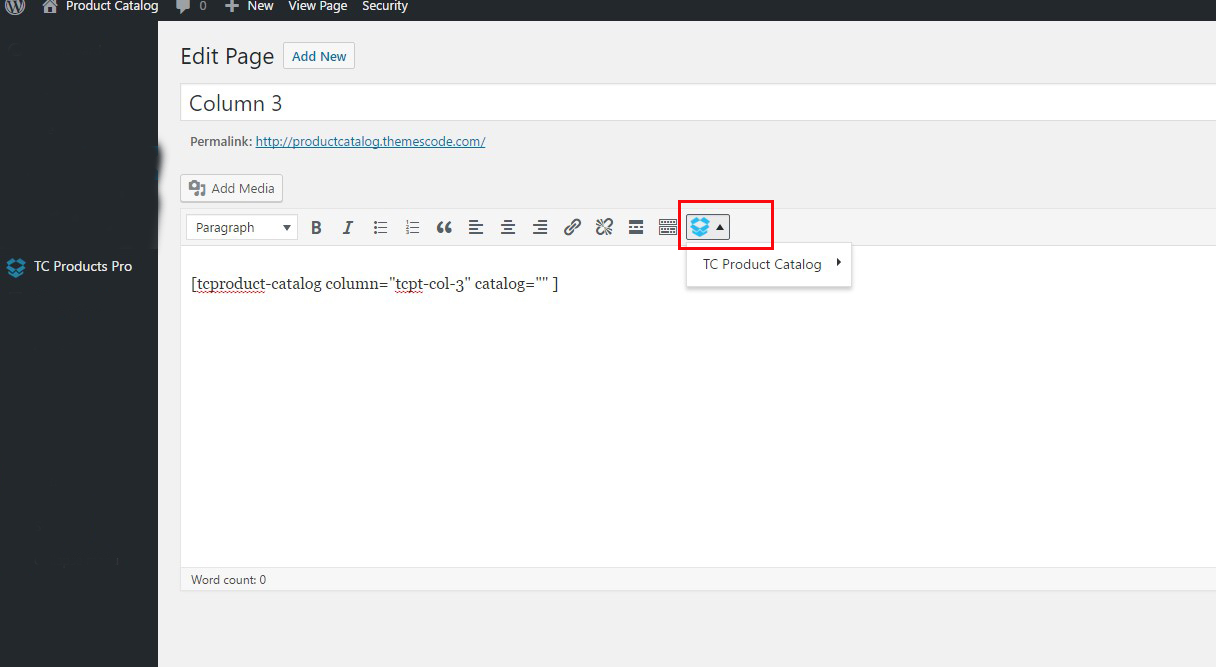
ShortCode Attributes
[tcproduct-catalog column=”tcpt-col-3″ catalog=”catalog-slug” ]
| No. | Attribute | Default value | Options | Description |
|---|---|---|---|---|
| 3 | column | tcpt-col-3 | tcpt-col-2/tcpt-col-3/tcpt-col-4/tcpt-col-5 | Define number of Columns of products |
| 3 | catalog | catalog slug | get the slug of the catalog you want to show | get the slug of the catalog you want to show |
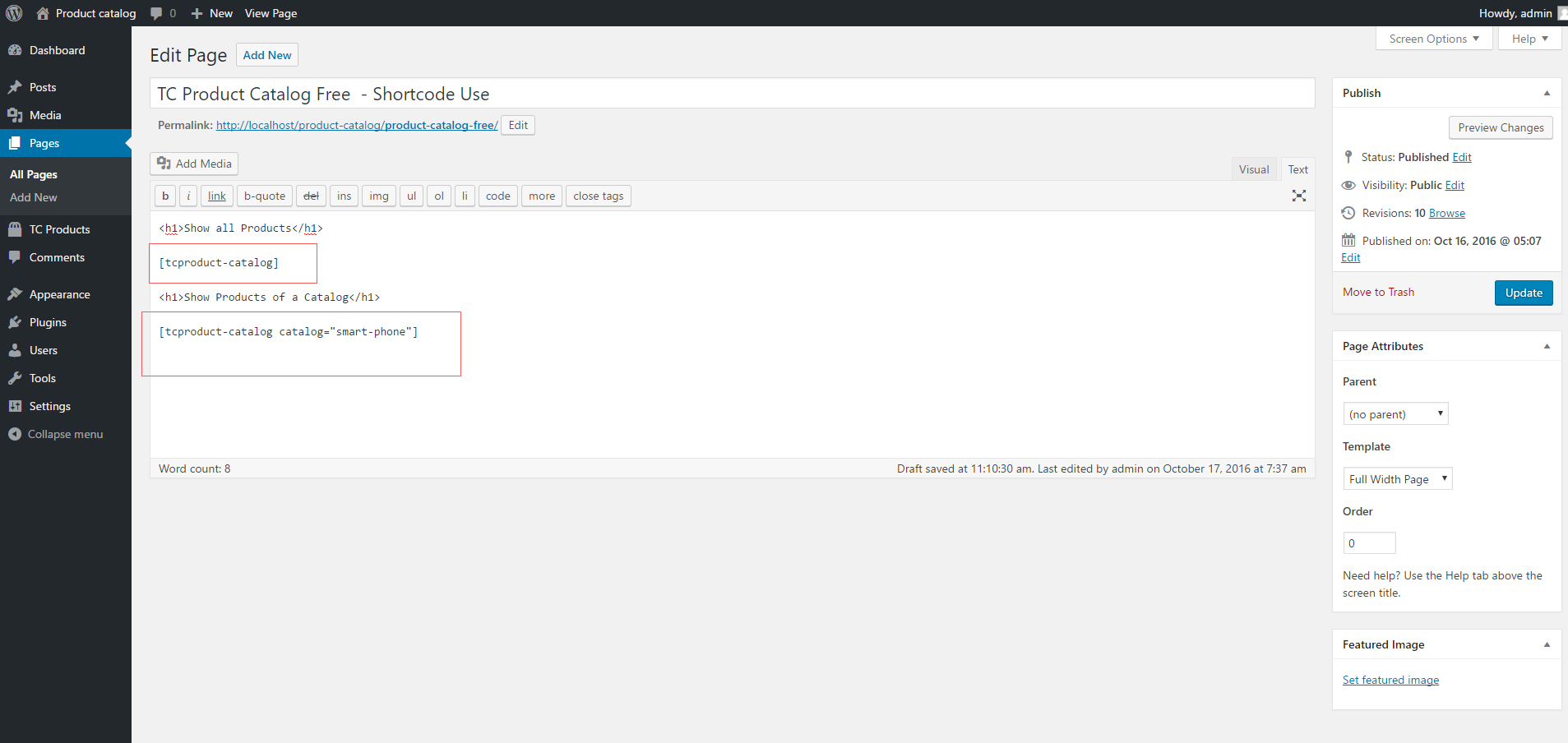
Follow the image bellow to get Catalog slug
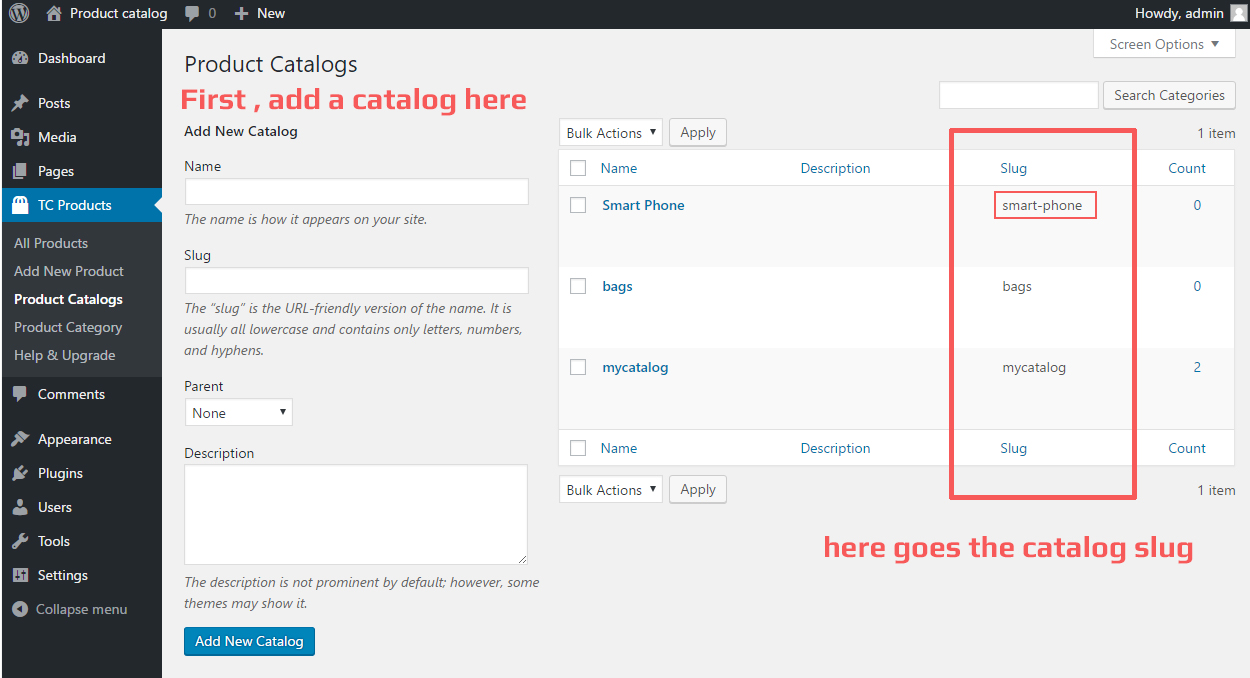
Available Settings (Pro Version)
Style Settings
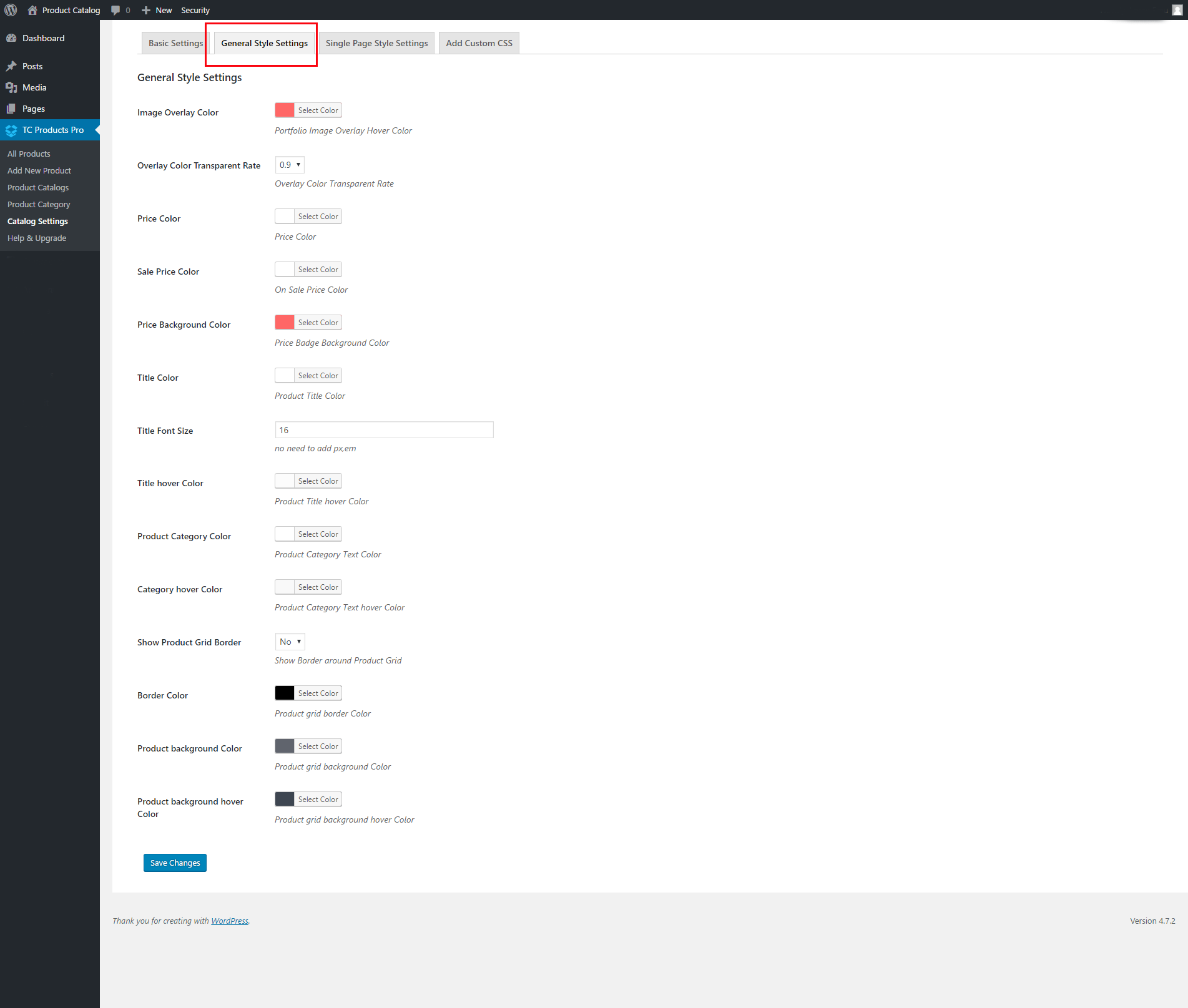
Single Page Settings
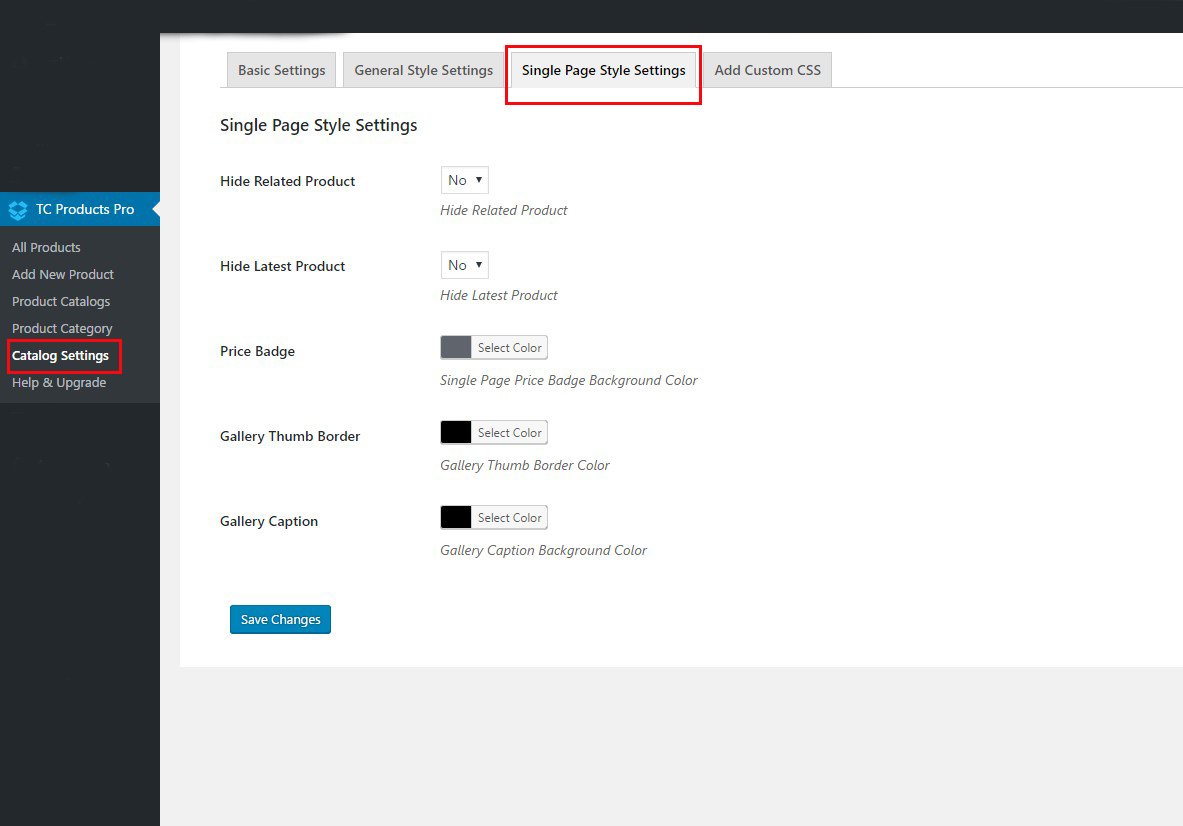
Add Custom CSS