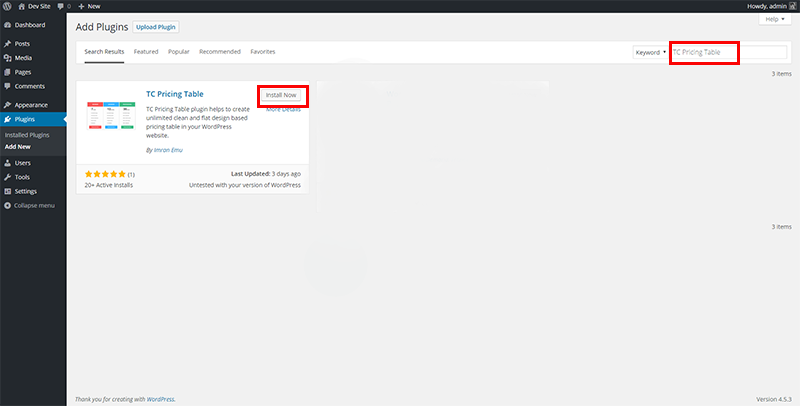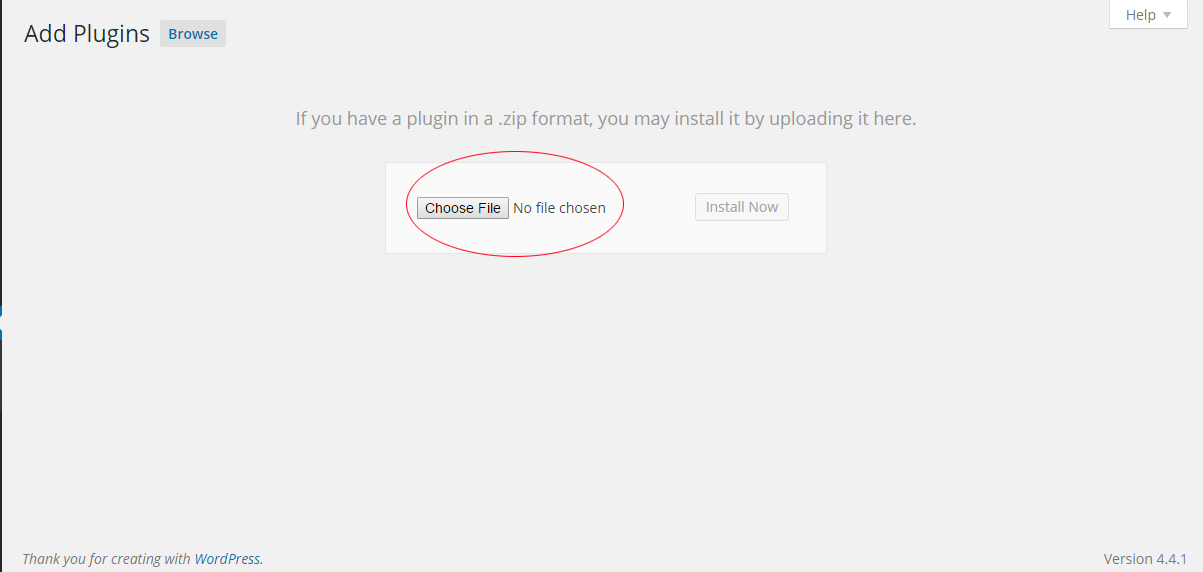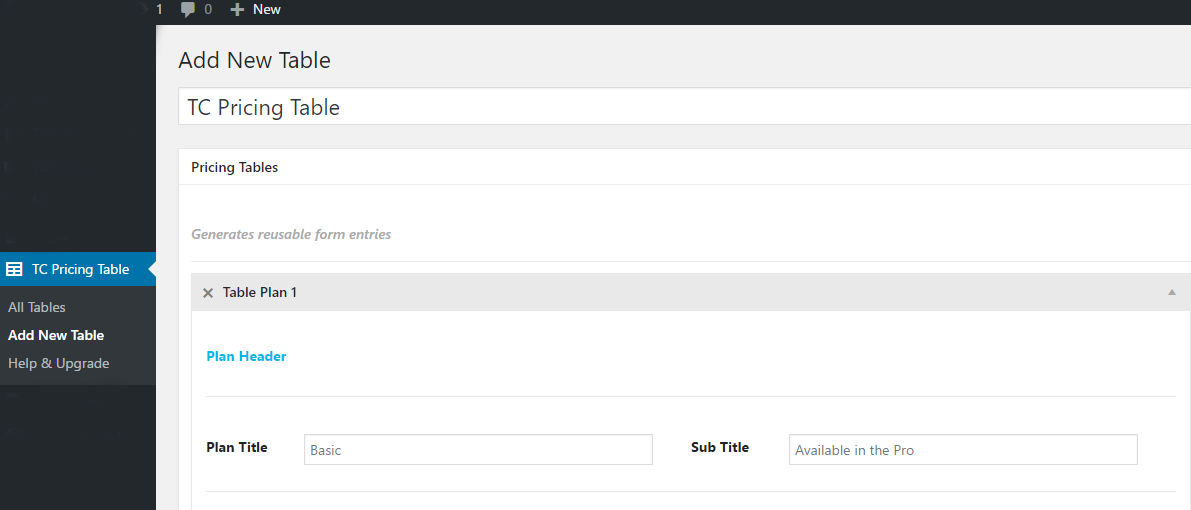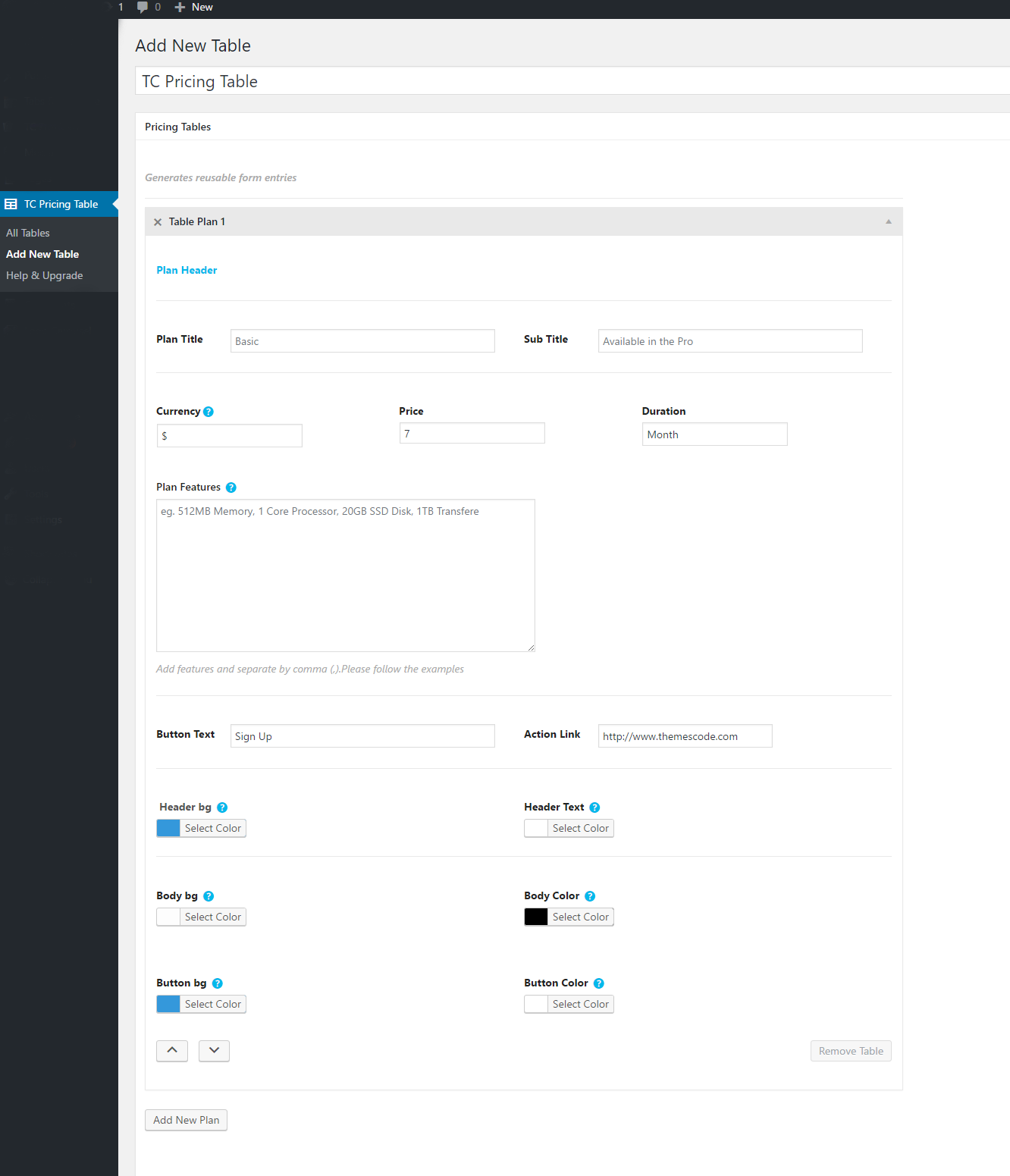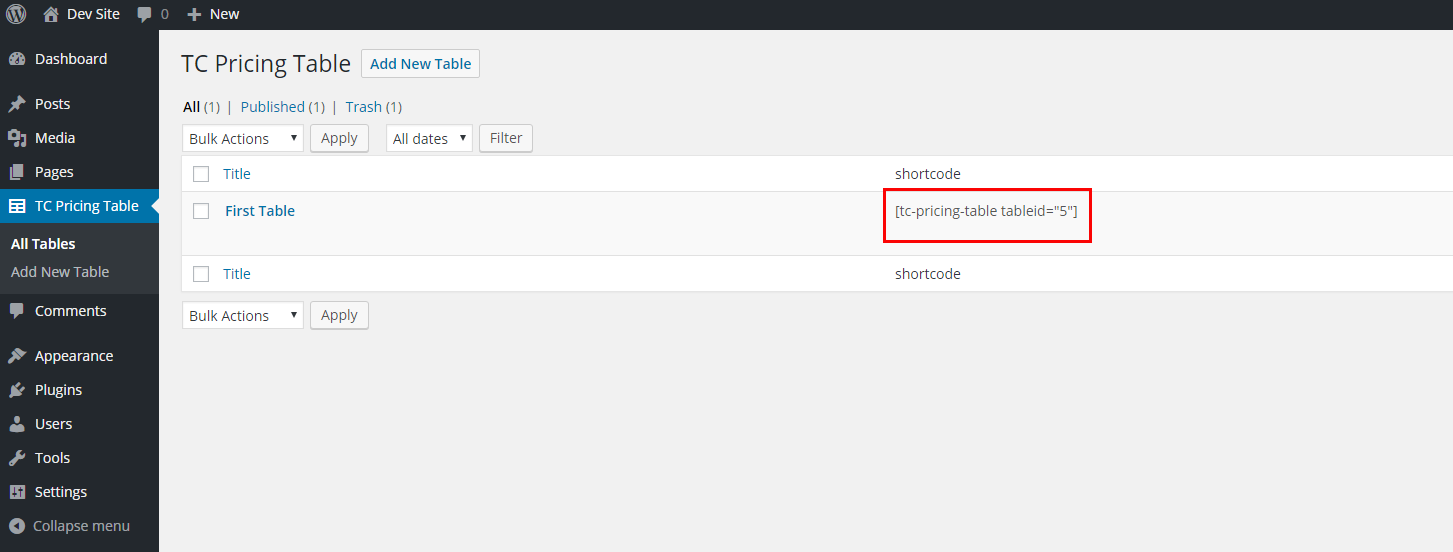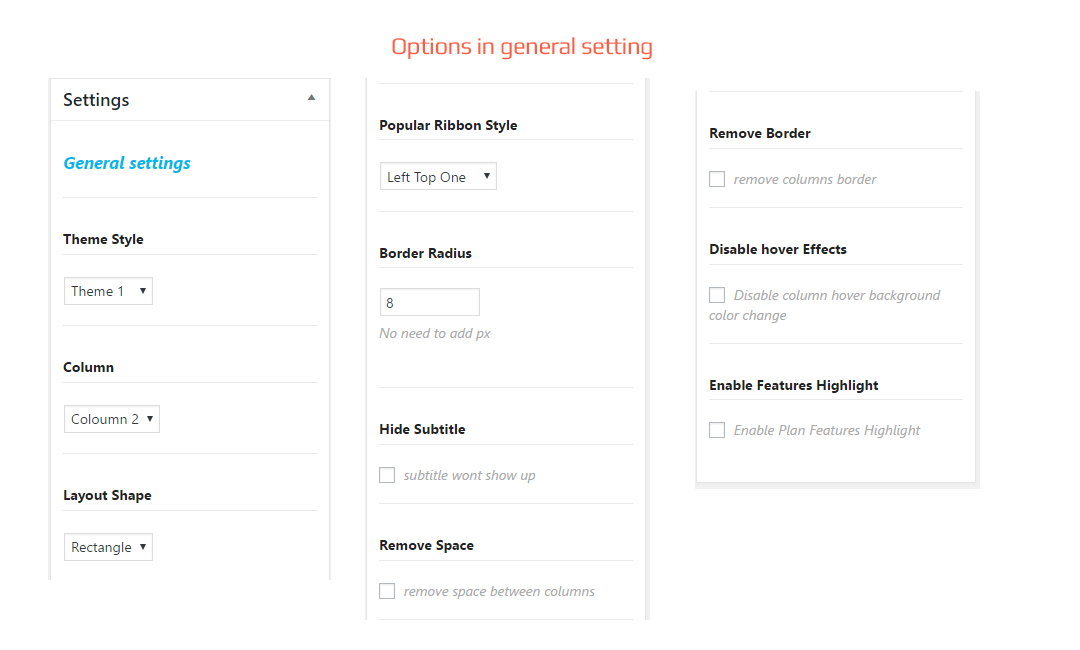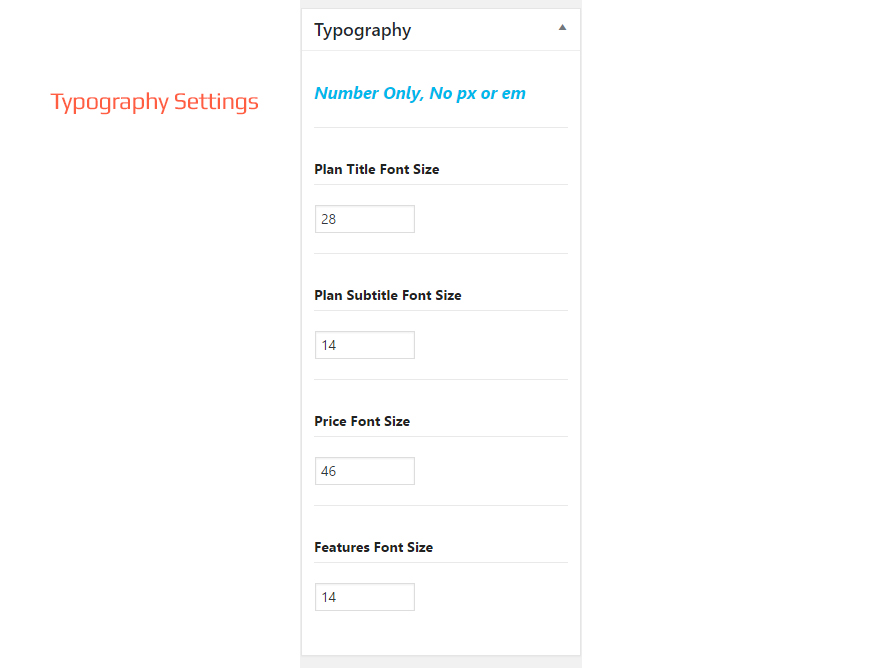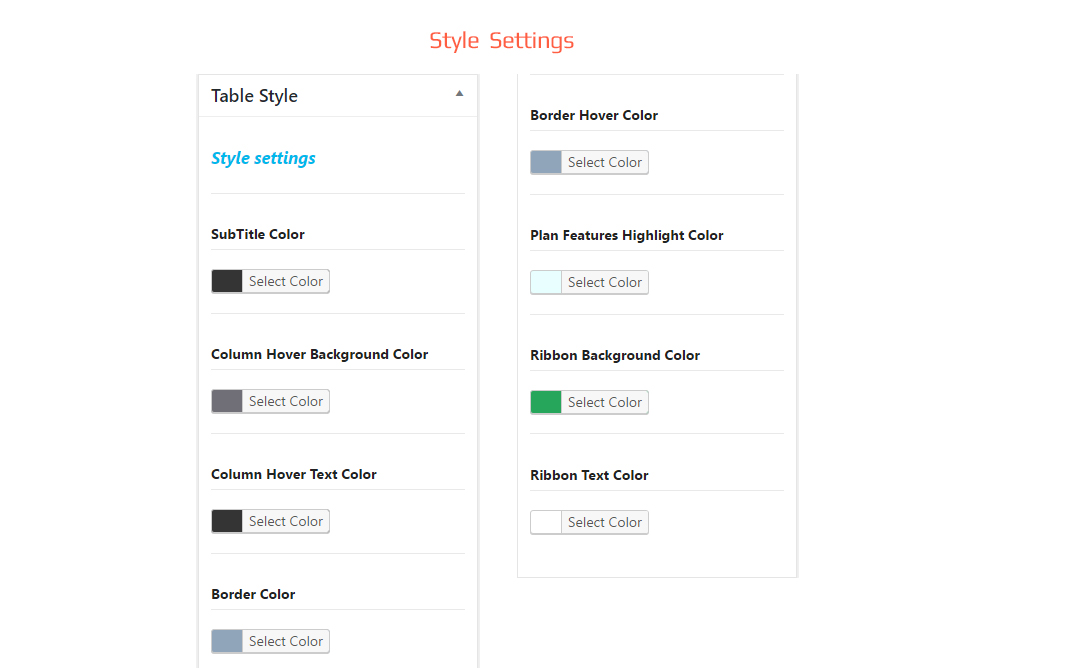TC Pricing Table Documentation
Contents
Video Tutorial – Free Version
Install by Upload Plugin – Pro Version
- Download TC Pricing Table Pro(.zip file) from Purchase History .
- click on the Upload Tab .
- Click on “Choose File from your Hard Disk”.
- Browse and Select downloaded tc-pricing-table.zip & click on ‘Install Now’ button
- Activate the plugin.
- TC Pricing Table post type will show below POSTS .
Add New Table
I hope , you know how to add a post or a page in WordPress then it will be very easy to add a TC Pricing Table in your website. There are some easy steps to complete the task.